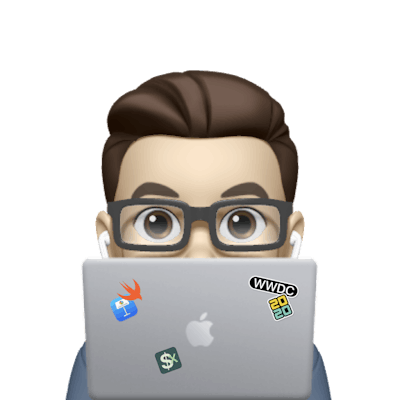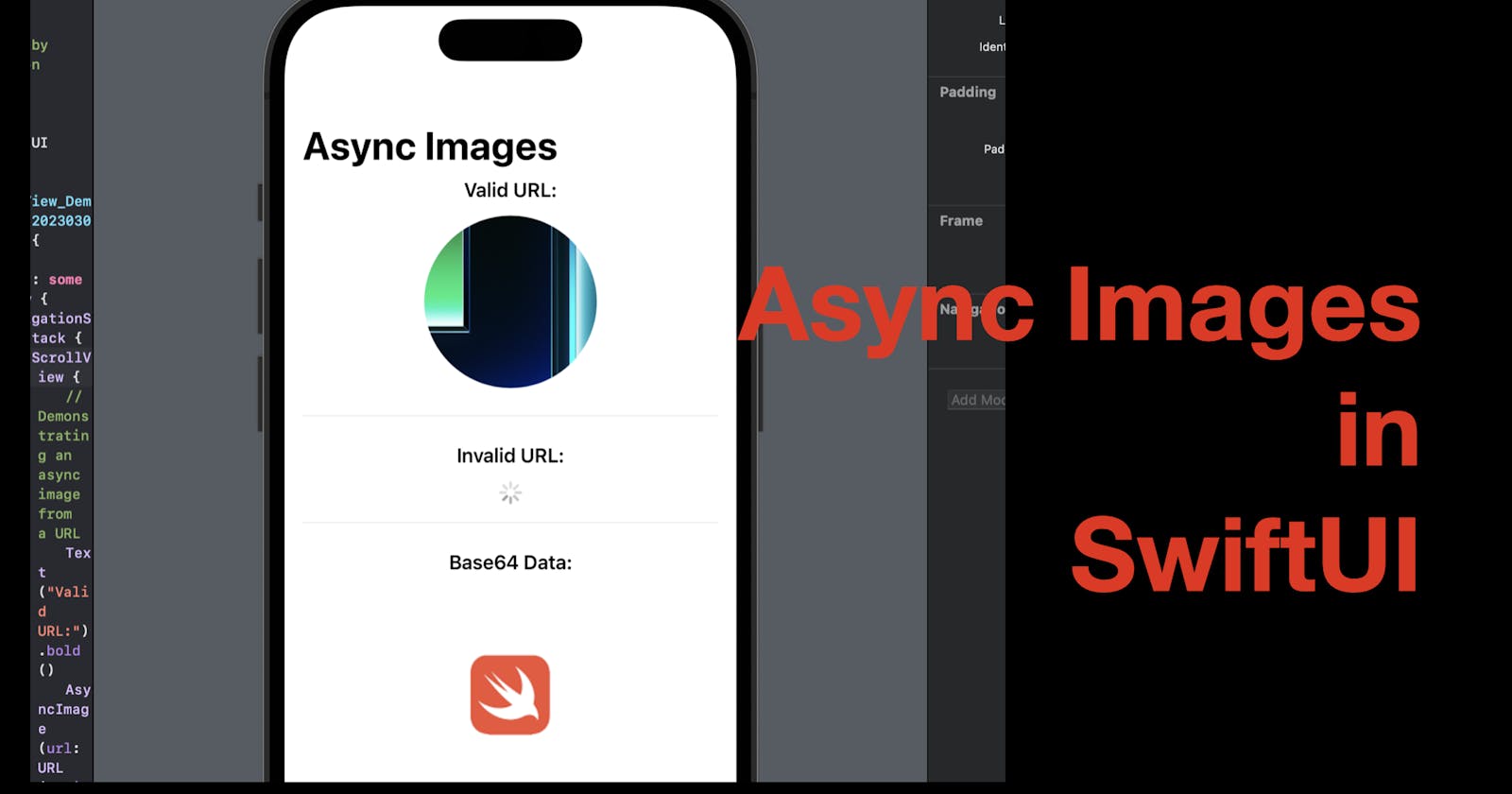Hi all, in today’s post, I’m going to share how to present images from a URL or Base64 data string with AsyncImage in SwiftUI.
Environment: Xcode 14.3 beta 2 (14E5207e), iOS 16.4
The source code of this post is available here.
Images from a URL
Let’s declare a URL string as the data source. You can use the URL below from my git repo of this post.
Then declare an AsyncImage element. There are three parameters needed:
URL. Note that the type is
URLinstead of a string. So we need to initiate a URL with our URL string.Content, which is
(Image) -> View. This means a closure where we can modify the image obtained from the URL and return the result as a SwiftUI view.Placeholder, which is () -> View, is basically a closure that returns a SwiftUI view, used as the placeholder while the image is loading or failed to load.
The example below shows how we can use an AsyncImage element. I passed the URL and styled the image with a sized circle clip, and provided it with a progress view as a placeholder.
let validURL: String = "https://raw.githubusercontent.com/xavier7t/iOSDevX/main/iOSDevX/Assets.xcassets/demo.imageset/demo.png"
// Demonstrating an async image from a URL
Text("Valid URL:").bold()
AsyncImage(url: URL(string: validURL)) { image in
image
.resizable()
.clipShape(Circle())
.frame(width: 150, height: 150)
} placeholder: {
ProgressView()
}
You should be able to see the image fetched successfully, in the preview canvas.
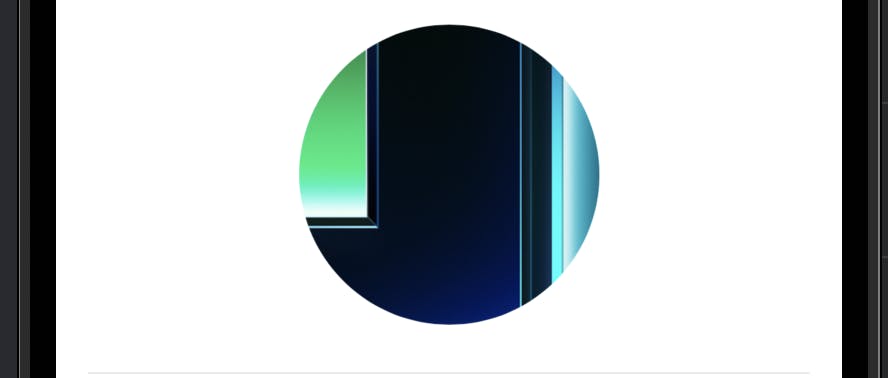
Invalid URL
Now let’s try to pass an invalid URL to see how the placeholder works if the image cannot be loaded.
Simply replace the URL string with a string that does not present a URL of an image, for example, an empty string "".
Text("Invalid URL:").bold()
AsyncImage(url: URL(string: "")) { image in
image
.resizable()
.clipShape(Circle())
.frame(width: 150, height: 150)
} placeholder: {
ProgressView()
}

Now the placeholder will show up since the image won’t be loaded.
Please note that having a placeholder is considered a good practice, and the choice of the placeholder might depend on the project, usually the context and the image you’re trying to present.
For instance, if the async image is a user’s profile image, a "person.circle" icon Image(systemName: "person.circle") would be a good choice.
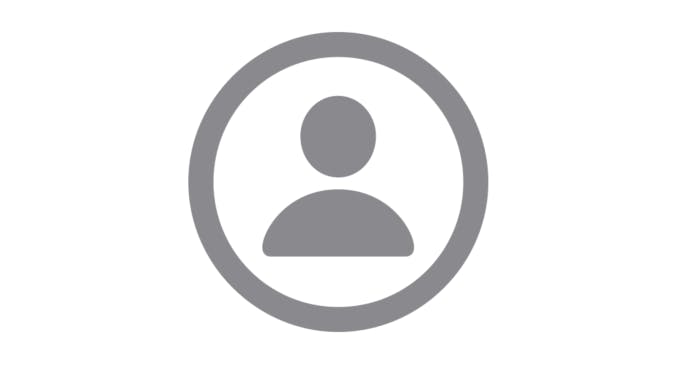
Images from Base 64 Data String
AsyncImage can also be used to convert a base 64 data string to a SwiftUI image.
Please note that the base 64 string must have a prefix of "data:image/png;base64," for AsyncImage parsing.
Now let’s try with the data string below.
let imageData = "data:image/png;base64,iVBORw0KGgoAAAANSUhEUgAAAQ8AAAC6CAMAAACHgTh+AAAAjVBMVEX////wUTjvPhzvRSb5x8LwTjP+9fTwSzHyb171iXfwSi7wTTPvRyrvQSDvQyTwTzb6z8rvPBj96ef1kIT1l4v5wLn3r6bxX0r4urLwVz/97Or83trzgXP84+D3p57yaVfze2z2n5T719PxZE/zfGz2pJvxWUPybl30i37zdWX4ta7uJAD60czvNwz1g3AKgiSYAAAEpUlEQVR4nO3c6XaqOgAFYAIiFTKI4CxOdFBue97/8W6E0qIEi5Yu2rC/P9pqusheZCJQwwAAAAAAAAAAAAAAAAAAAAAAAAAAAAAAAAAAAAAAAIBfadi7wbLto/1hvRXj1g0YXfXaPuafEx1Nh9xGOIzomkji35pGFom5avvIf0TA7knjxCX9tg++eSG/Nw5CvHnbR9+4nn9/HPIMeWz7+JsmxHfyIGzcdgWaNbO+FQcRtO0aNIvUOT3ElfHHmrVdhSa91hlbxDxklbHZm7br0KTQrZEHoeuRW/lFrtOYe/Tq5EH8yNhWDct82HYlGmSX2oGyYXiyUTxVNC26brsSzembperFyjOGybXKpPzlE0ejWXs5DyfYqAYT8WxUBeK9tF2L5hTzEHb6wvdTVSCnE8SYqJqM/dB2LZpTyEPEW5pWb9p/VowlTjoxXysC0TQPQmdBOoS4A+OBKk6QxanAofyJrnkIunhK13ZsZjyWZ/F0kpaY2l3JgwjXGPtyuBU8Mg6lhuEd0xJRaTmsbR7EeTEiKjtTe24Yu8uxRNBsHrq+PHX0zYPQwOg/yPrSgZGdKkVsn5W5bDEa55FezQhNQVgil3r8vOI0ycr0LpqSznmQt6VhzEw7nW4syNm464bvhS7WPFrnIU6r1WhK5WAjPz4W+4qPefnFCaJ1HsSLT93mwfTI6fOdKcp5GLHdnTyIm1Z7xmg6vg59r5zH+TVGzfMgPO0nRrF/yF5pKY8+71Ie+SXz8L9sQAne24xz+Ch21qNqn4dg2cbs3s+m6GOeVv9jfJHrXNqlPIjwX7OPD9mlwNHm1GFYn9vXS9apPORKZpF9Pnx/3TGbmNFnOb9becjFyuj8i8u5VdyqnYtu5UFs73IXYRcWflg5HcuDeFdvZTh0Lg/i5X2ISgfzILY1qizXxTyIqA5E8zwq9u/ziVmZ3uOLeAlM5TalYBU3MxQXMPrlQazx0FZsMUhmqCoW6T4/9Rf9wHRV54il2p09W/DrmIdw5PtAWKXNFSJMUi424lr3H5KT3uWTbHzqFKoqHG6tVfOyMdM8D+Ju018skkfKOE1xZm3HFbPUjad5HsQK8l+OhslaSobV8zHZYnTPg1jHW0p+XiLTNQ/ixjeUHHLt8yAe39cvagnt8yDCr39v3McSRuM8ZCcyr/sk2Ix2IQ95iqyuXQhaTsLBLr3K/Mo7kYecmrGwohtZ7J5N6jou8+S6d5/n4d00Lv1ufdXDL8JlsWIeFoU0X+EIf/yZh1b3n1L1ffq2xY6TYk+ynMRn672312Weh6tcAv9Rm/IKLm8GlNHN4yBJknC1ke/Pvyimk/zmEKrTAx/BtecbhO04ch3jOuW73GWjyt+xGyYtv97wGw8Tvgej1wNSFR1IfTp1p8YXDaYO/8oq+A/qq68k1+YO2q5Bw2Z3P519Iq7t4v1N2++0GFOnwfbd9O5AhDlp++B/wvHOQdezNHs4Ozd5U+69fHFy8Dj6+k//Tf3A4a5iFlqZhZzNzzXsOgp6Yez63KnD8ufbJ51m6ZX2/wZf+6fr/8kBAAAAAAAAAAAAAAAAAAAAAAAAAAAAAAAAAAAAAADQwv/ORj9orOzxtwAAAABJRU5ErkJggg=="
Again, declare an AsyncImage element. Then pass the base 64 data string to the initializer.
AsyncImage(url: URL(string: imageData)) { image in
image
} placeholder: {
ProgressView()
}
Now you should be able to see a Swift logo icon in the preview canvas.
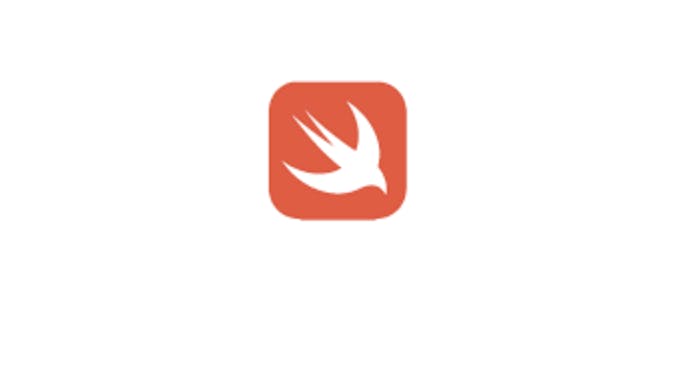
And that’s all of today’s content. Now I hope you know how to present an image from the internet or base 64 strings with SwiftUI AsyncImage.
If you find it helpful, please leave a comment and don’t forget to subscribe to my newsletter to get more posts like this via email. I’ll see you in the next post!